Tips, tricks and useful information from bimstore!
In this new series the content team at bimstore will be sharing some useful bits of info, along with tips and tricks to help Specifiers get the best out of BIM Objects. If there is something you would like to see covered here in the future, then drop us a line and let us know!
What is a Type Catalogue?
A Type Catalogue is a .txt file that accompanies a Revit component (.rfa). It includes all of the types / sizes available within a BIM component and allows the specifier to load via a list only the required variations they need for their project, without adding unnecessary data to the project. The bimstore bible (v14) recommends that any component containing more than 8 pre-configured types adopt a Type Catalogue. On download of a component from bimstore, you can see if a Type Catalogue is included by either reading the provided user guide or by the inclusion of a .txt file (of the same name as the Revit file) in the downloaded zip file.
How do I Load a Type Catalogue?
To load the component via a Type Catalogue it is essential that the .rfa and .txt file are saved in the same location on your system. In Revit navigate to the ‘Insert’ tab and click ‘Load Family’, navigate to the location where you saved the .rfa file. (please ensure that the file has been unzipped) again the .txt of the same name should also be in this location. Open the .rfa file and the ‘Specify types’ dialogue box will appear (as shown below), you can choose the types you wish to load from here, as well as review all the data parameters contained in the component. Choose your selections, hold ‘Ctrl’ to select multiple (these will turn black) finally click ‘OK’ and the selected types will be loaded into your project. Depending on the component type and size this may take a second as Revit is adjusting the data and geometry to match the information provided in the Type Catalogue.
Can you add Additional Types back into a project?
Once you have loaded a component into your project using a Type Catalogue, you may wish to return and add additional types/configurations to your project. Additional types can be added by simply reloading the component from the ‘Project Browser’ (usually on the lower left corner of the screen). Right click on the name of the family and click ‘Reload’. After selecting ‘Reload’, the file explorer will recognise the original location of the loaded file. Click the .rfa file again and the ‘Specify types’ dialogue box will re-appear to select any new types. Please note that is you If edit the component by selecting ‘Edit Family’ from your project only the types that have been loaded in will be available for adjustment.
In summary Type Catalogues are a really useful tool when creating content with numerous types and variations. We often manipulate the .txt Type Catalogue file in excel by adjusting it to a .csv. This provides us with an environment to simply add or adjust multiple variations very quickly. By making all the necessary tweaks in excel we can then save the file back to a .txt and these changes will be added to the ‘Specify types’ dialogue box when loading.
Stay tuned for more useful hints and tips from the bimstore team!
About bimstore: bimstore is the UK’s original BIM object library. Developed by specifiers for specifiers, we create and host high quality manufacturer specific BIM content, making it easy to browse and download the world’s best collection of BIM components. If you need any help with BIM content creation then get in touch with the bimstore team today.

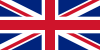

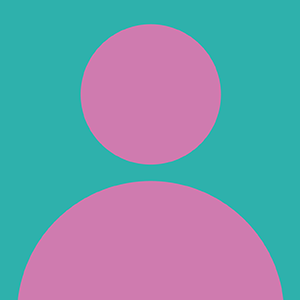




You must log in to write a comment
Login or Join
Bimstore on 06 May 2024
Be the first to write a comment...